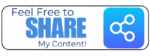Setup Windows 11 on Hyper-V Virtual Machine
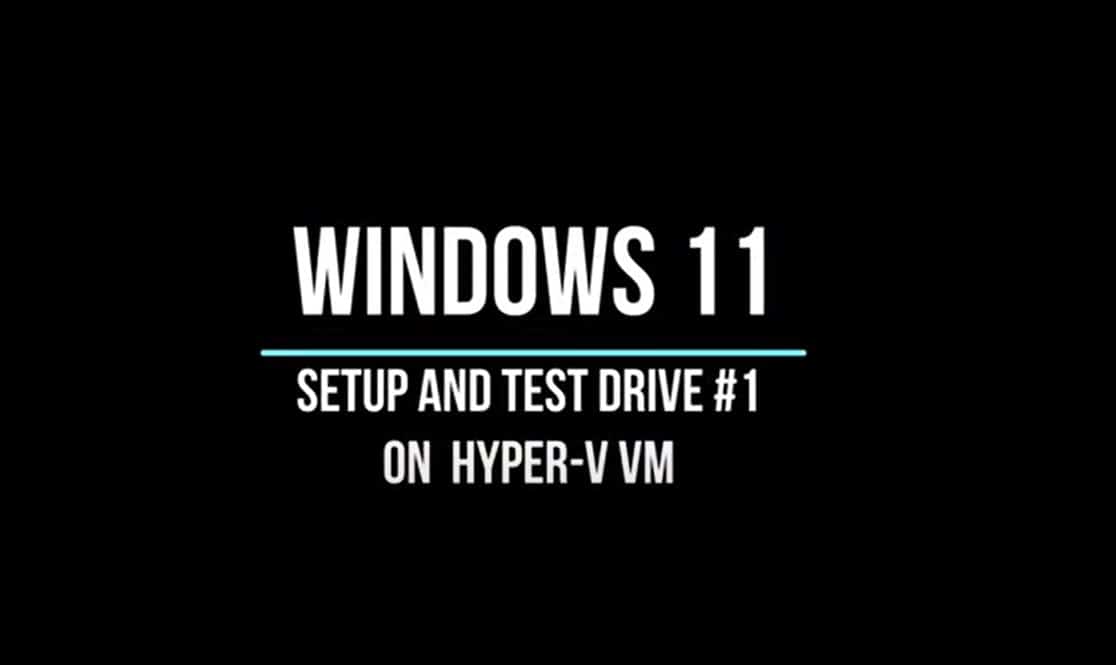
So today I had sometime and decided to check out Windows 11. I used a virtual machine using Microsoft’s Hyper-V manager on my Windows 10 device. Total time to setup: 20 minutes. Pretty cool and super easy! Hoe this helps someone else!
The only two things I needed to prep for this was:
- Enough Hard Disk Space (about 35 Gb free)
- Have the ISO file for Windows 11 — Options follow:
- You can download the ISO from Windows Insiders, or
- You can find a script to build it at UUPdump.com | Windows 11 Insider Preview 10.0.22000.51 (co_release) amd64 | Depending on your bandwidth it will take between 20 to 45 minutes to create the ISO file as it creates it out of the build files… (I think) The finalized ISO can be found here
If you are familiar with creating virtual machines, the process was super easy!
- From Start Menu type: Hyper-V manager
- Client on New – Virtual Machine
- Click on Next and choose a name for it (in my case: Win11)
- Select the location to place your VM (can be the primary HD or an alternative locaiton )
- Select Generation 2 if you have UEFI firmware, click on Next
- Assign the amount of memory: minimum 4Gb ( I chose 8Gb) and click on next
- Select default switch for network configuration
- Click on Next on he next screen and then select the Win11 ISO file for the image file to install the operating system from.
- Once you have all this completed – click on Finish and start the build process. it will take 15-20 minutes on a modern device. (follow the Windows 11 install instructions). Once finished then you can shut down and connect again anytime you want to test a few features.
- Couple of post installation recommendations:
- Make a checkpoint ( snapshot) before you play too much on it.
- Create the VM on a portable SSD so you can move it from machine to machine
- Enroll the device into the Windows Insider’s program so you can keep with the updates
This is a video of the process as it happened for me follows: