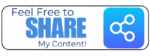Guide to: Using Dell API (TechDirect) to Access Warranty information

This is part of the Unofficial Working with Dell API Series. This guide is an example that will walk you through the essential steps to tap into Dell’s Warranty Management API.
See also Guide to: Using Dell Premier APIs to Retrieve the Items Ordered
Unlock Dell Warranty Data: A How-To Guide for API Access
Managing IT assets can be a complex task, especially when it comes to keeping track of warranty information for your Dell devices. Manually checking each service tag is tedious and inefficient. The good news? Dell offers a powerful API through its TechDirect platform that lets you programmatically access warranty data, streamlining your asset management processes.
Why Use the Dell API for Warranty Information?
- Automation: Say goodbye to manual lookups. Automate warranty checks for hundreds or thousands of devices.
- Integration: Pull warranty data directly into your existing IT asset management (ITAM) systems, CMDBs, or custom dashboards.
- Proactive Management: Stay ahead of warranty expirations, ensuring timely renewals or replacements.
Step-by-Step: Accessing Dell Warranty Information via API
Here’s what you need to do to start querying Dell’s warranty data.
Step 1: Get Your TechDirect Account Ready
First things first, you’ll need a Dell TechDirect account. This is the central hub for managing Dell support services, including API access.
- Navigate to the Dell TechDirect portal: https://techdirect.dell.com/
- Register for an account if you don’t already have one. Make sure it’s linked to your organization’s Dell company account to ensure proper access and permissions.
Step 2: Request Your API Key
Once you’re in TechDirect, you’ll need to request access to the APIs. This process typically grants you a Client ID and Client Secret, which are crucial for authenticating your API requests.
- Log in to your TechDirect account.
- Go to Services > Get support and replace parts > APIs.
- Click on “Request API Key”.
- You’ll be asked to provide some details about your intended use, such as:
- Project Type: Select “Warranty” or a similar category.
- Estimated API Call Volume: Give Dell an idea of how many requests you anticipate making.
- Environment Details: Specify the types of Dell products you’ll be querying (e.g., client, enterprise) and your geographical regions.
- Please note: The approval process for API keys can take a few business days. Dell will typically email your Client ID and Client Secret once your request is approved. Keep these secure!
Step 3: Understand OAuth2 Authentication
Dell’s APIs use OAuth2 authentication, a standard and secure way to grant access. Before you can make any warranty requests, you’ll need to obtain an access token.
Here’s the general flow:
Your application will make a request to Dell’s OAuth endpoint, using your Client ID and Client Secret.
In return, Dell will issue you an access token. This token acts like a temporary key, typically valid for about an hour.
You’ll include this access token in the Authorization header of all subsequent requests to the Warranty Management API.
Your application will need to handle token expiration and automatically refresh the token when needed.
Step 4: Make Your API Calls to Get Warranty Data
With your access token in hand, you’re ready to query the Warranty Management API. This API allows you to check the warranty status for up to 100 service tags in a single request.
While the exact endpoint may vary slightly with API versions, it will look like this (conceptually):
GET https://api.dell.com/support/v2/assetinfo/warranty/tags.json?svctags=SERVICETAG1,SERVICETAG2,SERVICETAG3You’ll typically make an HTTP GET request to a Dell endpoint, passing the service tags as a parameter.
Important: Remember that authentication is handled via the Authorization header using your access token, not usually by an apikey parameter directly in the URL for modern Dell APIs.
The API will return a JSON object containing detailed warranty information for each service tag you provided.
What Warranty Information Can You Get?
The Dell Warranty Management API can provide a wealth of data for each service tag, including:
Service Tag: The unique identifier for the Dell product.
- Product Model/Machine Description: The specific model of the Dell device.
- Ship Date: When the product was originally shipped from Dell.
- Warranty Type: The specific service agreement (e.g., ProSupport, Basic Hardware Service).
- Warranty Status: Whether the warranty is “In Warranty” or “Expired.”
- Warranty End Date: The precise date when the current warranty coverage concludes.
- Service Level Description: Details about the type of support included.
Pro Tips for Dell API Integration
- Consult Official Documentation: Always refer to the most current Dell TechDirect API documentation once you have access. API endpoints and parameters can be updated.
- Handle Rate Limits: Be aware that Dell will have limits on how many API requests you can make within a certain timeframe. Design your application to respect these limits to avoid getting temporarily blocked.
- Robust Error Handling: Implement comprehensive error handling in your code. This includes managing invalid service tags, expired access tokens, network issues, and API-specific error messages.
- Secure Your Credentials: Never embed your Client ID and especially your Client Secret directly in your code. Use environment variables, a secure configuration file, or a secrets management solution.
- Choose Your Tools: You can use any programming language (Python, PowerShell, Java, C#, etc.) that supports making HTTP requests. Libraries like Python’s requests make this straightforward.
Resources:
- Dell APIs for Client Management
- Blog post: API Technology is Automating and Transforming the Procurement Process | Dell
- PC Management API for Connect and Manange – Dell Technologies Developer
- TechDirect Portal Home Page
- TechDirect Portal Help Page
- Dell Technologies TechDirect API Developer
- SupportAssist for Business PCs Frequently Asked Questions | Dell US
- How To Automate CMDB Population In ServiceNow Using UEST API For Dell Storage Resource Manager | Dell US
- Getting Started with REST API | Dell Technologies Info Hub
- Dell Warranty Check – Pastebin.com
By leveraging the Dell TechDirect API, you can transform your approach to Dell asset and warranty management, making it more efficient, accurate, and proactive.