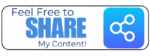AppVirt 4.5 on Windows Server 2008

I decided to take a chance on the possibility that I could get MAV 4.5 Beta running on Server 2008 before a demo I have to give in Dallas this week, so I spent a rainy Sunday putting it together in a Virtual PC VM. Well, after several hours and re-dos, I got it, and am proud to say that it works like a dream. Here are the steps I took to get the Server 2008 + Microsoft AppVirt 4.5 Beta + SQL Server 2005 Express into a single VM server for demos.
Note that I did not type in product keys, because I won’t be using these past 30 days. If you decide to follow these instructions, you should put product keys in, or not, depending on your application.
Also note: These notes are provided as-is, and without warranties, express, or otherwise, etc. etc. Your mileage may vary. Not legal in places where things like this are not legal. {CAVEAT_MACRO}
That being said, if you are trying this, and have questions about what I did, or spottiness in my notes, feel free to email me, or comment here.
Why do this? It makes a great base to demonstrate AppVirt in action, or as a lab for your own sequencing efforts. And heck, if you’re like me, it’s fun!
Using Virtual PC 2007
- New Virtual Machine, specified Server 2003 as the Model
- Inserted Server 2008 disc, began setup
- Did not enter a product code
- Installed Enterprise
- Downloaded MAV 4.5 Beta, SQL Server 2005 Express, will share out folder to these installers
- Set admin password to *******
- Added Virtual Machine Extensions
- Update Sound Card driver by pointing update to c:Program FilesVirtual Machine Additions
- Added AD Domain Services Role
- Ran DCPromo.exe
- New forest root domain: server.contoso.com
- Forest functional Level: Server 2003
- Added DNS role
- Left Dynamically-assigned IP address
- Directory Services Restore Mode Administrator Account password: ******
- Finished wizard, chose reboot on completion – need to reboot anyway for VM Extensions
- DCPromo rebooted machine
- Added IIS role: added ASP.NET feature, Basic, Windows and Digest Authentication, IIS 6.0 Management Compatibility (all), IIS Management Scripts and Tools, Management Service
- Open AD Users and Computers
- Create an OU called “AppVirt”
- Create a group called “AppVirt Administrators”. Add Administrator to this group.
- Create a group called “AppVirt Users”. Add Administrator to this group.
- Renamed computer to main.server.contoso.com. Restarted.
- ———– SQL SERVER INSTALLATION ————-
- Started SQL Express installer
- Added Client Components and Connectivity Components
- Mixed Mode authentication: password: ******
- Installed SQL Server Management Studio Express
- SQL Instance name: MAINSQLEXPRESS
- Run SQL Server Configuration Manager
- Enable Named Pipes and TCP/IP protocols under Network Configuration
- Restart SQL Server service
- ———– Windows Update —————–
- Automatic updates on
- Checked for updates (trying to get SQL Server 2005 SP1)
- Added Microsoft Update for other MS products
Downloaded 7 updates (74mb), including SQL Express Sp2
- Restarted
- ———– MAV 4.5 Setup ————-
- Start setup.exe
- Select mainsqlexpress as the Database Server location
- Create a new database (SOFTGRID)
- Accept defaults for secure mode. (do not enable)
- Accept defaults for RTSP port (554)
- Administrator Group: AppVirt Administrators
- Provider Group: AppVirt Users
- Change to Explorer, and Create a folder called c:Content
- Specify Content path as c:Content
- Finish installer
- Close Virtual PC instance and SAVE STATE – this will serve as the base platform for the server