Turning Off Microsoft Copilot on Windows
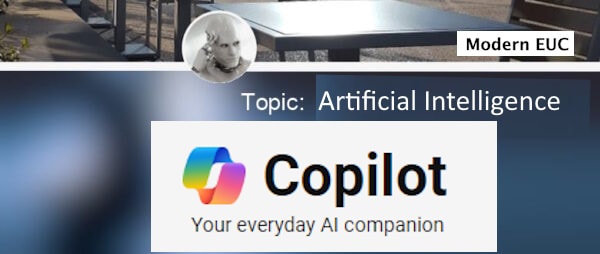
Part of a series: Windows 10 end-of-life
Part of: AI Learning Series Here
Quick Links: Resources for Learning AI | Keep up with AI | List of AI Tools
Subscribe to JorgeTechBits newsletter
Have to say I find this strange, but in the past couple of weeks I’ve received several inquiries from customers as to how to turn off Copilot
First let me say that the first thing I want to clarify is that they are talking about the Copilot for Edge which is the “sometimes annoying” default embedded feature in the latest versions of Microsoft Edge browser. I explain that there are other Copilot apps and versions (Copilot for Windows – also free – Copilot for Microsoft 365 – license required) and each is enabled and disabled in a different way. This usually leads to a longer conversation about the Microsoft platform, which is great, but i digress…
Microsoft provides the ability to modify settings and policies as either a Group Policy Object (GPO) or as a Configuration Service Provider (CSP) policies.
Copilot in Microsoft Edge
In newer versions of Microsoft Edge web browser (v118.0 and later), Microsoft has added a new Copilot button or icon to the toolbar. If you want to disable or remove the new Copilot icon from Microsoft Edge toolbar:
- Microsoft provided user-setting option to easily add/remove the Bing Chat button on Microsoft Edge toolbar: Open Microsoft Edge web browser and click on the main 3-dots menu button present at the right-side of the toolbar and select Settings option from the main menu. Now click on Sidebar tab or section present in left-side pane of Settings page. and then you can slect your options.
Alternatively, you can use an global policy by using an administrative template to manage Microsoft Edge policies:
- Using Administrative Templates in Microsoft Intune, you can manage Microsoft Edge group policies on your Windows 10 devices using the cloud. This section will help you create a template to configure Microsoft Edge-specific application settings. When you create the template, it creates a device configuration profile. You can then assign or deploy this profile to Windows 10 devices in your organization.
Copilot in Windows 11
Windows Copilot is disabled by default for Windows 11, version 22H2 commercial. If you want to set the policy setting to turn off Copilot in Windows. If you enable this policy setting, users can’t use Copilot for Windows. The Copilot icon doesn’t appear on the taskbar either.
CSP URI – ./User/Vendor/MSFT/Policy/Config/WindowsAI/TurnOffWindowsCopilot
To turn Off Copilot in Windows using Intune you can create an Intune custom CSP policy to turn off Copilot from all managed devices.
- Sign in to the Microsoft Intune Admin portal https://intune.microsoft.com/.
- Navigate to Devices – Windows – Configuration Profiles.
- Select the platform as Windows 10 and Later, Select Profile Type as Templates.
- In the Search bar – Type in “Custom“. Click on the Custom option
- click on the Add button to add additional configuration. You will need to follow the similar steps as mentioned above. Enter the following information:
- Name – TurnOffWindowsCopilot
- Description – You can add the description for reference.
- OMA-URI – ./User/Vendor/MSFT/Policy/Config/WindowsAI/TurnOffWindowsCopilot
- Data Type – Integer
- Value – 1 (Disable Copilot)
- Click on the Save button to continue.
- name it: ./User/Vendor/MSFT/Policy/Config/WindowsAI/TurnOffWindowsCopilot
- Proceed to the next step for completing the assignments and applicability rules if you need to set up the policy for turning off Copilot in Windows for Intune managed devices.
Resources:
Manage Copilot in Windows – Windows Client Management | Microsoft Learn
Configure Microsoft Edge policy settings for Windows using Microsoft Intune | Microsoft Learn
Turn Off Copilot In Windows Using Intune And Group Policy HTMD Blog (anoopcnair.com)
Disable or Remove Copilot Button or Icon from Microsoft Edge Toolbar – AskVG
Disable Copilot on Windows 11 using Intune and GPO (prajwaldesai.com)

