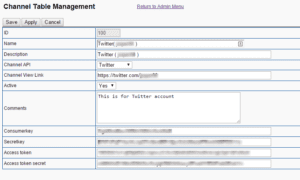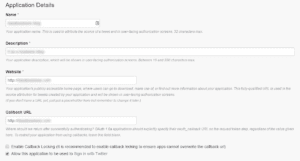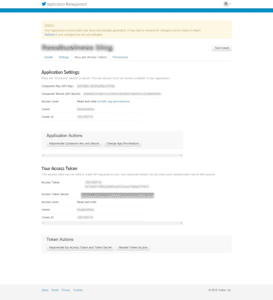31Posts: Twitter Channel Setup

Tags: 31posts
This page/post is placed here as an archive of 31posts.com project.

Connect to Twitter: Twitter Channel Set-up
1. Register your site as an application on Twitter’s application registration page
- If you’re not currently logged in to Twitter, log-in to the account you want associated with this site
- Your application name cannot include the word “Twitter.”
- Your Application Description can be anything.
- The WebSite and Callback URL should be http://yoursitename.31posts.com
- Agree to the Twitter Developer Agreement and continue.
2. Switch to the “Permissions” tab in Twitter apps
- Make sure your the application Type is set to “Read and Write” – If not change it and
- Update the application settings
3. If not already done, in a New Window, login to your 31Posts instance as an administrator.
- Go to Admin Tools, select Channel Table Maintenance
- Select Add a new channel, and for each field enter information as follows:
-
ID Auto field. no need to enter anything Name Enter a short descriptive name for the channel: ie: Twitter( @twittername ) or @twittername Description: Enter a longer description of the channel Channel API Select Twitter Channel View Link URL for twitter. ie: https://twitter.com/twittername Active Yes Comments Open Optional data field
-
3. In the Twitter Window, Switch to the Keys and Access Tokens tab
- From the “Applications Settings Section“:
- Regenerate your consumer key and secret
- Copy your API key to the Consumerkey field in 31Posts
- Copy your API secret to the Secretkey field in 31Posts
- From the “Your Access Token” section:
- Create your access token.
- Copy your Access token to the Access token field in 31Posts
- Copy your Access token secret to the Access token secret field in 31Posts
Also please refer to: How to get Twitter API Keys
For more info, please look at Getting Started with 31posts