How to Back Up Your OneNote Files
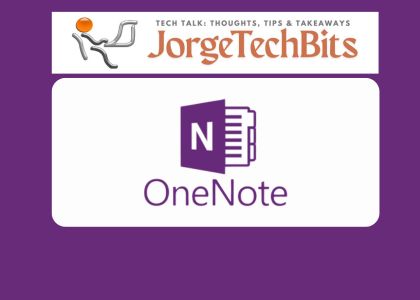
Please note that this original blog post was updated on 4/15/2025 to reflect some changes on application consolidation.
Microsoft’s OneNote application has become an essential tool for organizing information, whether you’re managing work projects, personal notes, or collaborative ideas. Its seamless integration with cloud services like OneDrive and SharePoint makes it easy to access notebooks from anywhere. But that convenience can lead to a false sense of security. Many users assume their data is safe simply because it’s stored in the cloud. In reality, backing up your OneNote files is a critical habit that can protect you from data loss, sync errors, and account disruptions.
See other previsouly posted OneNote-Related blogs as well
Side note:
Starting October 14, 2025, Microsoft will end support for OneNote for Windows 10.. The ONLY officially supported version moving forward is simply called OneNote—no year or edition attached. More on this on OneNote – The New Old Name
OneNote, or sometimes called OneNote desktop app, it’s the only Windows version that will continue receiving updates and feature enhancements beyond the cutoff date.
Why Backing Up OneNote Matters
Although OneNote syncs your notebooks to the cloud, that doesn’t mean your data is immune to loss.
Here are a few common risks:
- Accidental deletion of pages or entire notebooks
- Sync errors that corrupt or overwrite content
- Changes or deletions made by collaborators in shared notebooks
- Loss of access due to account issues, migrations, or organizational changes
If your notes contain valuable information, backing them up ensures you retain control and can recover them independently of Microsoft’s cloud infrastructure.
How OneNote Stores Your Data
Depending on how you use OneNote, your notebooks may be stored in different locations:
| Storage Type | Location Example | Backup Method |
|---|---|---|
| OneDrive / SharePoint | https://company.sharepoint.com/personal/username/... | Manual export required |
| Local Disk | C:\Users\YourName\Documents\OneNote Notebooks | File copy or script |
| OneNote Cache | C:\Users\YourName\AppData\Local\Microsoft\OneNote | Scripted backup |
If you’re using OneNote for Microsoft 365 or OneNote 2016, you can export entire notebooks as .onepkg files. These are self-contained archives that include all sections, pages, embedded files, and formatting.
How to Back Up Your OneNote Notebooks
Manual Export (Recommended)
- Open OneNote desktop (not the web or Windows 10 app).
- Go to File → Export → Notebook → OneNote Package (.onepkg)
- Save the file to a secure local folder.
Once exported, you can use a PowerShell script to archive these files with timestamps for easy restoration.
Backup OneNote Cache
If your notebooks are synced from SharePoint or OneDrive, OneNote stores a local cache. You can back this up using a script like:
$timestamp = Get-Date -Format "yyyyMMddHHmmss"
$source = "$env:LOCALAPPDATA\Microsoft\OneNote"
$target = "C:\LocalData\OneNoteBackup_$timestamp"
Copy-Item -Path $source\* -Destination $target -Recurse -ForceNote: Cache files are not readable .one files. They are useful for recovery but not direct access.
How to Restore a .onepkg File
To restore a notebook from a .onepkg file:
- Double-click the file (requires OneNote desktop).
- Choose a location to restore the notebook.
- OneNote will recreate the notebook with all its content.
This method restores all sections, pages, embedded files, and formatting. However, it does not preserve sharing permissions or sync history.
Limitations to Know
.onepkgfiles do not retain sharing permissions. You’ll need to reconfigure sharing manually.- They cannot be opened in the web or Windows 10 version of OneNote.
- Microsoft does not offer an automated export API, so regular manual exports are necessary.
Why You Should Back Up Regularly
Backing up your notebooks weekly or monthly protects against unexpected data loss. If you’re working on shared notebooks, regular exports give you a personal copy, even if someone else modifies or deletes content. Backups are especially important before major transitions, such as job changes, device upgrades, or account migrations.
Final Thought
OneNote is a powerful tool, but it’s not immune to error or loss. A consistent backup routine ensures your notes remain safe, accessible, and under your control. Whether you’re a student, professional, or creative thinker, protecting your digital notebooks is a smart and simple habit worth adopting.

