How to Back Up All Chrome Profiles from Your Computer
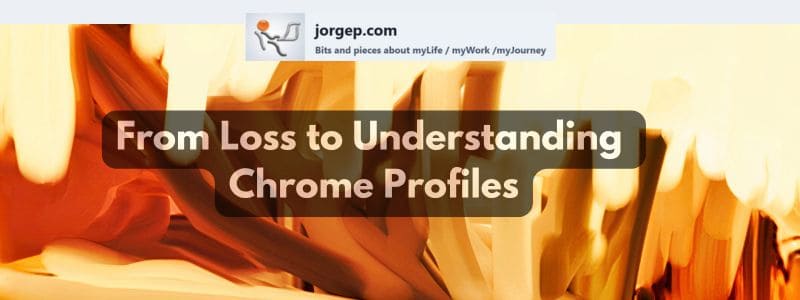
Written with the invaluable assistance of my research and editorial assistants, Gemini and Perplexity.
A few weeks ago, I experienced a hard disk failure and had to replace it—a frustrating setback. This happened on my development computer (thankfully not my primary machine), and I hadn’t enabled Google Account Sync on that system, since it didn’t make sense for my workflow. As a result, all of my test Chrome profiles—many of which had never been backed up—were at risk.
It was only then that I realized just how complex and bloated these profiles had become. Each one was packed with months or even years of cached files, cookies, browsing history, and saved passwords. Some profiles had grown to tens of gigabytes in size! I had no clear understanding of what data was stored where, and the process of sorting it all out was overwhelming.
That experience inspired me to write this blog. (Sorry in advanced if this is too heavy for normal users!) I want to share everything I’ve learned about managing, backing up, and cleaning Chrome profiles so others can avoid the headaches I faced. Whether you’re switching computers, troubleshooting Chrome issues, or simply want to keep your browser running smoothly, understanding how to handle Chrome profiles is essential. Surprisingly, aside from full backup tools, there aren’t any dedicated solutions to help with this process.
What Are Chrome Profiles?
Chrome Profiles are separate user environments within the Google Chrome browser. Each profile maintains its own browsing history, bookmarks, saved passwords, extensions, and personalized settings. This allows you to keep work, personal, and other online activities neatly separated, making it easy to switch between different digital lives without mixing data or accounts.
What Are Chrome Profiles?
Chrome Profiles are separate user environments within the Google Chrome browser, designed to keep all your browsing information—such as bookmarks, history, passwords, extensions, cookies, and personalized settings—completely isolated from other profiles on the same device. This means you can maintain distinct digital spaces for work, personal use, or any other context, making it easy to switch between them without mixing data or accounts.
For users who share a computer with others—like family members, roommates, or colleagues—each person can have their own Chrome profile. This ensures everyone’s browsing activity, saved passwords, and extensions remain private and organized, providing a personalized Chrome experience for each user.
Even if you’re the sole user, multiple profiles are invaluable for separating work and personal tasks, managing different Google or social media accounts, or keeping client projects distinct. Each profile can be customized with its own theme, extensions, and sync settings, and switching between them is as simple as clicking your profile icon and selecting the desired profile.
Importantly, Chrome profiles are not the same as simply signing into multiple Google accounts within a single profile. Each Chrome profile is a unique browser instance, ensuring that cookies, extensions, bookmarks, and other browsing data do not mix—offering a truly tailored environment for every profile you create.
Benefits of Using Chrome Profiles
- Separation of Work and Personal Tasks: Keep your professional and private browsing activities distinct.
- Separate Accounts: Log into different Google or web service accounts in each profile.
- Unique Extensions and Settings: Each profile can have its own set of extensions, bookmarks, and themes.
- Streamlined Account Management: Stay logged into different Google or social media accounts in each profile.
- Enhanced Privacy: No cross-contamination of cookies, autofill data, or browsing history.
- Bookmarks and Shortcuts: Create profile-specific bookmark bars and folders
- Custom Themes and Appearance: Assign different themes or colors to each profile.
- Profile Icons and Names: Give each profile a distinct name and icon so you can quickly identify and switch between them.
- Easy Sharing: Multiple users on the same computer can each have their own profile.
How Chrome Profiles Are Stored on Your Computer
Chrome stores each profile as a separate folder on your computer. Within this directory:
- The first (default) profile is stored in a folder named
Default. - Additional profiles are stored in folders named
Profile 1,Profile 2, and so on. - Each profile folder contains all data for that profile, including bookmarks, history, extensions, cookies, passwords and settings.
The location for these folders by OS follows:
| Operating System | Chrome User Data Directory Location |
|---|---|
| Windows | C:\Users\<username>\AppData\Local\Google\Chrome\User Data\ |
| macOS | /Users/<username>/Library/Application Support/Google/Chrome/ |
| Linux | /home/<username>/.config/google-chrome/ |
Want More Updates? =>Subscribe to my JorgeTechBits newsletter
What’s Stored in the \User Data Directory?
Location: C:\Users\<YourUserName>\AppData\Local\Google\Chrome\User Data\
The User Data directory is the central storage location for all of Chrome’s user-related information on your computer. Understanding what’s inside this directory is essential when backing up or restoring your Chrome profiles, as it contains not only your personal browsing data but also important configuration files, extensions, and security information. The following table provides a detailed overview of the key files and folders within the User Data directory, explaining what each item stores and its purpose:
| Item/Folders | Purpose/Contents |
|---|---|
Default, Profile X | Individual user data for each Chrome profile: bookmarks, passwords (in Login Data), browsing history, cookies, extensions, autofill data, settings, and other personal information. Each profile has its own folder (e.g., Default, Profile 1, Profile 2), and each contains a Login Data file where saved passwords are stored locally within that profile. |
Local State | A JSON file with global browser settings, information about all profiles, and configuration data not tied to a specific profile. This includes settings such as which profiles exist and their names. |
Extensions | A folder containing downloaded Chrome extensions, which may be shared among profiles or installed per profile. |
Crash Reports | Crash logs and diagnostic files used by Chrome to report and analyze browser crashes. |
PepperFlash, WidevineCdm, etc. | Folders for plugins and digital rights management (DRM) components, such as Flash and Widevine. |
Safe Browsing | Security-related data, including files for Chrome’s Safe Browsing feature that helps protect against malicious sites. |
System Profile | Used for Chrome’s internal system operations and background processes. |
First Run | A file indicating whether Chrome has completed its initial setup process. |
Certificate Revocation Lists | Data used for security and certificate management, ensuring revoked certificates are not trusted. |
Default/Extensions | Extensions installed specifically for the default profile. |
Spellcheck Dictionary | Custom dictionary files and spell check data used by Chrome. |
Browser Metrics | Files and logs related to Chrome’s performance metrics and usage statistics. |
Favicons, Thumbnails | Cached website icons and thumbnail images for faster browsing and visual bookmarks. |
Cookies | Each profile folder contains a Cookies file that stores all cookies for that profile. |
History | Each profile folder contains a History file that tracks visited websites and browsing activity for that profile. |
Autofill | Each profile folder contains autofill data for forms, addresses, and payment methods saved in Chrome. |
Bookmarks | Each profile folder contains a Bookmarks file with all bookmarks saved in that profile. |
Key Points
- Most personal data is stored inside each profile folder.
- Settings that affect all profiles or Chrome globally are stored in files like
Local Stateat the top level. - Backing up the entire
User Datafolder ensures you capture all profiles and Chrome’s global settings.
A call out about: Saved passwords
Google Saved Passwords are stored locally within each Chrome profile. Specifically, they are kept in a file called Login Data inside the profile folder (for example, C:\Users\<YourUserName>\AppData\Local\Google\Chrome\User Data\Default\Login Data for the default profile). If you have multiple profiles, each one has its own separate Login Data file within its respective profile folder.
Important Disclaimer: Chrome Profile Backups Can Be Very Large
Before proceeding, be aware that Chrome profile folders can consume significant disk space—sometimes tens of gigabytes—because they store not only your bookmarks and settings but also extensive cached files, browsing history, cookies, and other site data. Users have reported profile folders ranging from a few gigabytes up to 26GB or even more, especially if you have used Chrome extensively or have multiple profiles. The backup process may take a considerable amount of time and storage, depending on the size of your profiles.
Best Practice: Clean Up Before Backing Up
To reduce the backup size and avoid carrying over unnecessary cached files, it is recommended to clear your cache, browsing history, cookies, and other site data before making a backup. This not only speeds up the backup process but also ensures your restored profiles are leaner and may perform better on a new computer.
Important:
You must perform this cleanup manually for each Chrome profile. Chrome does not provide a built-in way to clear browsing data for all profiles at once. Each profile is independent, so you need to repeat the cleanup process for every profile you plan to back up.
How to Clean Up Your Chrome Profiles Before Backup:
- Open each Chrome profile you plan to back up.
- Go to Settings > Privacy and Security > Clear browsing data.
- Select Cached images and files, Cookies and other site data, and optionally Browsing history.
- Choose All time as the time range for a thorough cleanup.
- Click Clear data.
After cleaning up, close all Chrome windows before copying the profile folders. This ensures your backup is as small and efficient as possible and helps avoid potential data corruption.
How to Back Up All Chrome Profiles
Option 1: Using Chrome Sync (Recommended for Google Account Users)
- Open Chrome and go to Settings.
- Click Turn on sync and log in with your Google account.
- In sync settings, enable Sync everything to back up bookmarks, history, passwords, extensions, and more.
- Repeat this for each profile you want to back up, signing in with the appropriate Google account for each.
Option 2: Manual Backup (For All Profiles, Including Non-Google Accounts)
- Close Chrome Completely: Ensure all Chrome windows are closed before proceeding.
- Navigate to the User Data Folder:
C:\Users\<YourUserName>\AppData\Local\Google\Chrome\User Data\ - Copy Profile Folders:
- Copy the
Defaultfolder and allProfile Xfolders (Profile 1,Profile 2, etc.) to your backup location (external drive, cloud storage, etc.). - If you want to keep all extensions and settings, be sure to back up every profile folder, especially the
Defaultfolder, since some extensions are shared.
- Copy the
How to Restore Chrome Profiles on a New Computer
- Install Chrome: Download and install Google Chrome on your new computer.
- Close Chrome: Make sure Chrome is not running.
- Locate the User Data Folder:
- On your new computer, go to:
C:\Users\<YourUserName>\AppData\Local\Google\Chrome\User Data\
- On your new computer, go to:
- Paste the Backed-Up Folders:
- Copy your saved
DefaultandProfile Xfolders into this directory, replacing any existing folders if necessary.
- Copy your saved
- Open Chrome: When you launch Chrome, your profiles, bookmarks, extensions, and other data should appear as they were on your old computer.
If you used Chrome Sync:
- Simply log in with your Google account in each profile, and Chrome will automatically restore your synced data.
Additional Tips
- Passwords: Chrome stores passwords within each profile. If you use Chrome’s password manager, syncing with your Google account ensures passwords are backed up. For manual backups, passwords are included in the profile folders but may not transfer if you do not copy the entire profile.
- Hidden Folders: The
AppDatafolder is hidden by default in Windows. You may need to enable “Show hidden files and folders” in File Explorer to access it. - Multiple Users: Repeat the backup and restore process for each user account on your computer if necessary.
Hopefully this helped understand how Chrome profiles work. It is important that this data us safely backed up and easily restored, preventing any loss of important browsing information in the future. Also remember to clean up each profile before backing up to keep your backups efficient and clutter-free!
What is next?
I have a process running every week to backup \Chrome\User Data\ to my NAS. I am also looking into writing a Python script to automate cleaning up of history and cookies and such. I will do place it on my GitHub as it comes to fruition. I did find one already created which seems pretty good. It is done by graysky2 called: profile-cleaner but I must confess, besides some of the requirements he calls out, his avatar scared me from installing on my dev computer 🙂
As always I hope this helps!
UPDATE: I could not resist and 1.5 hours after finished this post I created the script! My Session to create a Chrome Profile cleaner script
Want More Updates? =>Subscribe to my JorgeTechBits newsletter
