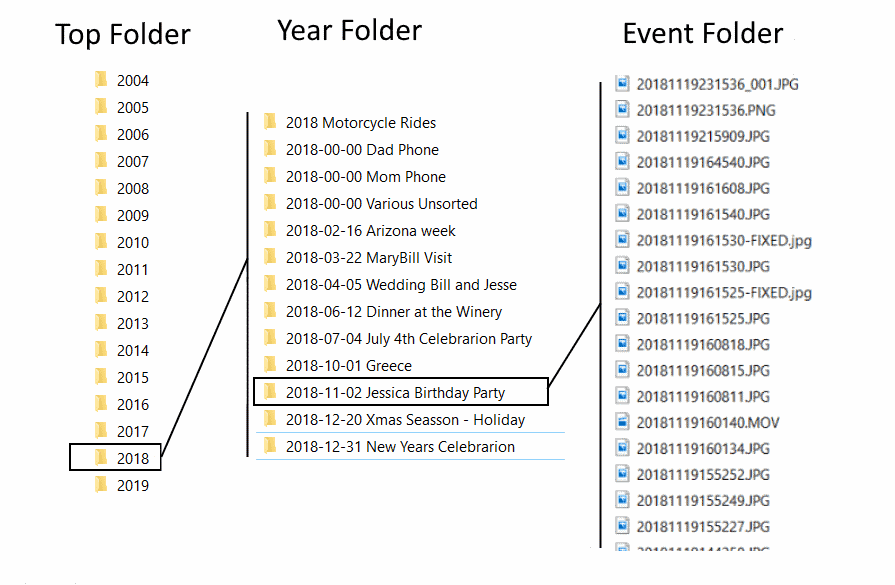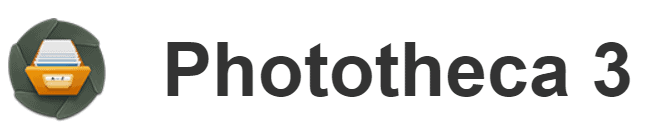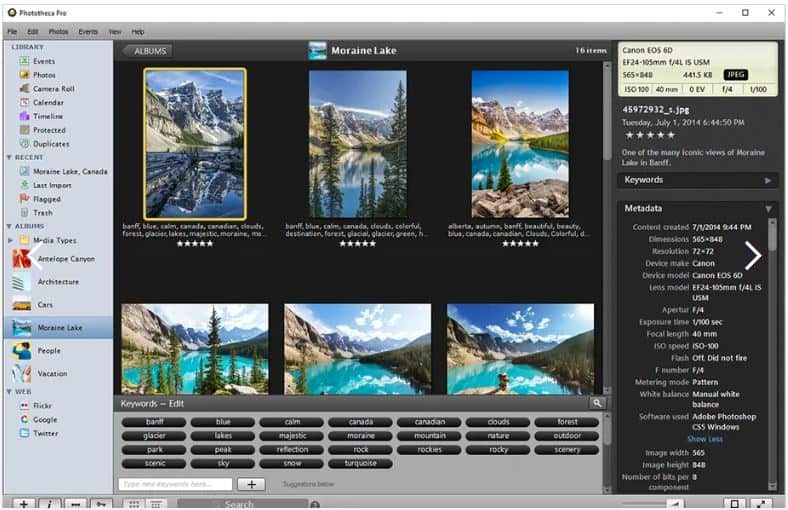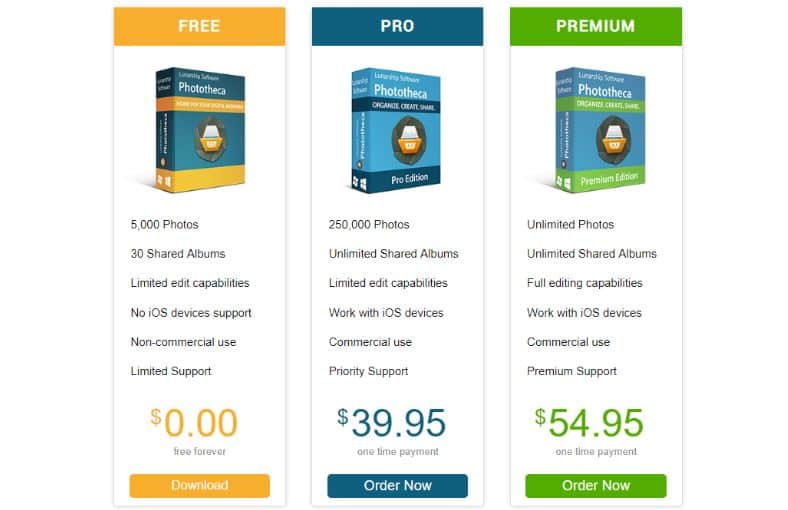Managing My Photo Collection

Managing our digital photos has been a topic of conversation in our house for many years now. Storing, cataloging and searching through the ever growing digital files (photos an videos) collection has been a recurring challenge and it seems like everyone I ask has the same challenge but few talk about it.
I am very surprised that this common problem has not been tackled and solved well yet.

A few days ago, I posted a blog about my new Network Attached Storage (NAS) device, which prompted the entire conversation as to how do I manage my photo library with my family but also with friends and work colleagues. As I said it is a universal / common problem.
The number of photos and videos we take has increased over the years in large part because of how easy it is to do with our mobile devices. Some of us still take photos and videos with many different devices (cameras, phones, iOS, Android) and this complicates things a bit as they all have different naming standards, formats, storage location and such. If you have a household of photographers, then the situation gets even more complex.
Some people have found success in cloud-based solutions, but they do not really address multi-user, or very large collections without paying lots of money. (There are many dedicated applications out there but they cost a lot of money as they are targeted at commercial / enterprise use)
I have tried most, if not all, of the [photography] sites out there: Flickr, Shutterfly, SmugMug, Google Photos, Amazon Photos, and many of the cloud file-sync services (DropBox, OneDrive). But they just do not cut it for me.
I wrote the above paragraph back in 2015 on my post: Photo Library On the Cloud and still the statement holds today 4 years later.
Today I am writing this because I finally found a photo management software that works for me (and hopefully for the rest of my family)
My Photo Collection Today
My legacy to the family will be a well-organized and complete digital photo collection.
Let me begin by saying that our small family group has a mixed technology environment. We use almost everything under the sun.. We have devices with Windows, Mac OS, iOS, Android, Linux and probably a few more.
Our photo library is a collection of about 550,000 photos (taking up about 2 Terabytes of disk space) that we (the family) have with over 20 years of digital photographs and videos. It is mostly digital photos taken by our digital cameras and phones, although we have scanned photos from way-back then as well. I have not finished scanning them all yet.
According to the photo management software there are about 29,000 duplicate files (photos) in the library.
We are lucky to have agreed early on that the collection would live in a central location – the main house computer (aka Mom’s computer) so everything went in there manually (there was no cloud back then). We also agreed to organize the collection into folders where Level 1 would be years and level 2 will be major events/happenings. If it does not fit, into an event, the photo will go into a “0-Misc-Unsorted) folder. As time continued, we got smarter smart phones, and started to take more photos with them, independently of each other, so we created our respective Dad-Phone and Mom-Phone unsorted folders.
So at the top folder of your library, wherever it is stored, contains folders for each year. Within each year folder, there are event folders and within it that all the files for that event reside. It may look like this:
Some years may have many more folders than others, depending on our activities and willingness / time availability to move the photos in the different phone streams into events.
As far as the file names, I have always manually (using a bulk renamer application) taken the task to rename the photos / videos inside the different folders to the date and time it was taken using the following format:
yyyymmddhhmmss-xxx
If I edit / crop an original picture, I would either save over the original, or depending on the situation will rev up the xxx-sequence number by one.
The cool thing now is that if you enable Dropbox and OneDrive on your phone, and you set it for automatically synching your photos and videos to the services, then the renaming is done for you automatically, even if you have multiple phones
Please note that if you have a limited cell data plan, and you do this over the cell connection, you may incur significant charges depending on the number of photos you take per month. So please aware!
For example, if you are synching to OneDrive, the filenames are set in the following format:
yyyymmdd_hhmmssxxx[_iOS].jpg
Yes! – even those files in the iOS that are in the new default HEIC format are converted automatically to jpg files. One less thing to do – Pretty Cool!
How to find photos?
The great news about our process is that we have been able to gather all of our photos and videos into a central location and catalog them by year, major event and gave each file a unique filename. I understand that this is more than most small groups have done with their collections.
But you may be asking now how do we find photos in these maze of folders and files? You must remember what event, and in what year and scroll through all of the photos to find the photo we were thinking about…. What if you do not remember the event or even the year? I just remember that good picture, and I want to find it again.
No sugar coding… Even as organized as we are, This is definitely a challenge! and to fix it, I need to work on tagging (adding keywords) to the files in my collection.
This is where a photo library software can be very handy. I have been looking for one for many years. I have tried, if not all, a lot of them. Some very expensive, others free, but until now, just one or two have come close to my requirements. What do I need from a basic software these days?
My requirements are fairly simple (I think). At the very basic level:
- Ability to import my entire folder structure.
- Easily edit the file meta-tags including and specially: dates, keywords description.
- File meta-tags need to be stored on the files themselves. ( do not want / need a database to hold my tags)
- Select photo views using Filter on keyword,
- ability to create “virtual albums” — to group photos into albums / collections without coping the original photo multiple times.
- Easy / simple user interface
- Local photo storage, but able to access from anywhere
- Basic photo editing capabilities
- Ideally I would like to have something that adds keywords to my photos automatically (like Google Photos does with faces, object, animals)
It has not been easy. I have spent lots of time and some money searching, trying things out many of the software out there.
Enter Photo Management Software: Phototheca
As I mentioned in the beginning of this article, I finally found a program that I can use! Phototheca from Lunarship Software makes it really easy to view, sort, organize, edit and share thousands of digital photos and video.
What a great program! After scanning my 550,000 photo collection, which by-the-way, took about 24 hours, it is my go to place to edit, tag, catalog, search and organize NAS-stored photos and videos.
The software is incredibly well price ranging from $0.00 to $55.00 one time purchase per license, and if you are a student there is a 50% discount available upon request. How can one possibly go wrong?
As I installed and started to use the software, I had a couple of questions to support and the developer was very responsive answering within 24 hours.
I am going to write a more formal review on a separate blog post, but I am loving Phototheca software so much that I became an official affiliate partner, which I very rarely have done… Check it out!
Reference Articles:
Note: Some links in this article are affiliate links which helps me pay for expenses to my site. There is no cost to you for using this links. By using the links, you are likely to save money as there are constant promotions and discounts. Please see my Disclaimer & Disclosure Page here