Preparing to Print Digital Art
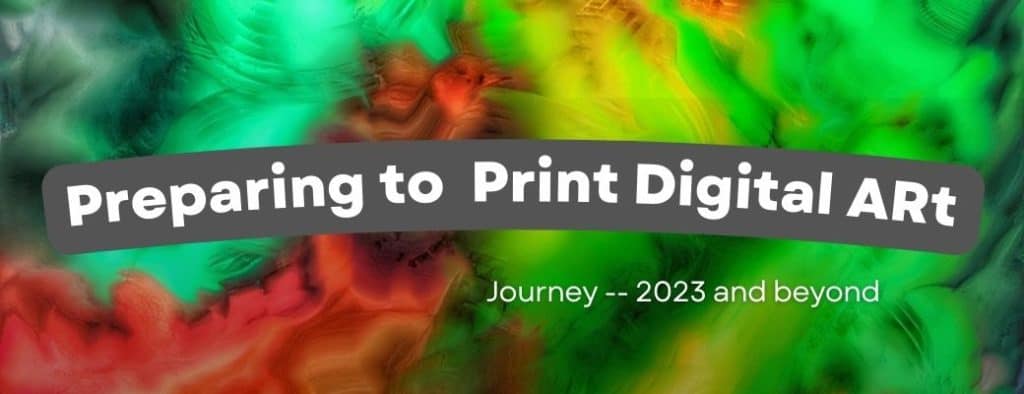
This article is part of the Digital Art Series
What should I look for when preparing a file?
When preparing a file for digital printing, there are several things to consider to ensure that your print comes out looking great:
- Resolution: The resolution of your file should be at least 300 dpi (dots per inch) for a high-quality print. Lower resolution files may appear pixelated or blurry when printed.
- Color Space: The color space of your file should be in RGB. Most digital print services will require that your file be in RGB format as it is the color space used for digital displays.
- File format: The most common file formats for digital printing are TIFF, JPEG and PSD. Make sure your file is in one of these formats before uploading it to the print service.
- Size: Be sure to check the guidelines of the print service for the size of the file you can upload. If your file is too large, it may need to be resized.
- Cropping and bleed: Make sure your artwork is properly cropped and has enough bleed (extra space around the edges) to ensure that the entire image will be printed and no white border will appear.
- File compression: Compress your file before uploading to reduce the size of the file, which will make the upload process faster.
- Proofreading: Before uploading your file, proofread it to ensure that there are no spelling or grammatical errors.
By following these guidelines and ensuring that your file is of the correct resolution, color space, file format, size, and bleed, you can ensure that your print comes out looking great. However, it’s always recommended to check the guidelines of the specific print service you are using as they may have different requirements.
What should I do if I have a low-resolution file?
If you have a low-resolution file, there are a few things you can do to try and improve the quality of your print:
- Resample: You can use image editing software to increase the resolution of the file. This process is called resampling and it involves adding more pixels to the image. However, keep in mind that resampling can lead to loss of quality, so it’s best to avoid it if possible.
- Upsize: You can also use image editing software to increase the size of the image but be aware that this will also lead to a loss of quality. This can be an option if you only need a small print of the low-resolution image.
- Rasterize: If you have a vector image and you need to print it in a large size, you can rasterize it using image editing software. This will convert the vector image into a raster image, which can then be printed at a high resolution.
- Find a High-Resolution Version: If you are able to locate a higher-resolution version of the image, you can use that instead of the low-resolution file.
- Consult the Print Service: If none of the above options are feasible, you can contact the print service you are using and ask them if they can work with low resolution files. They may be able to help you with a solution or recommend a better option.
Please note that even with these options, a low-resolution file may not produce a print with the same quality as a high-resolution file. It’s always best to work with the highest resolution possible.
