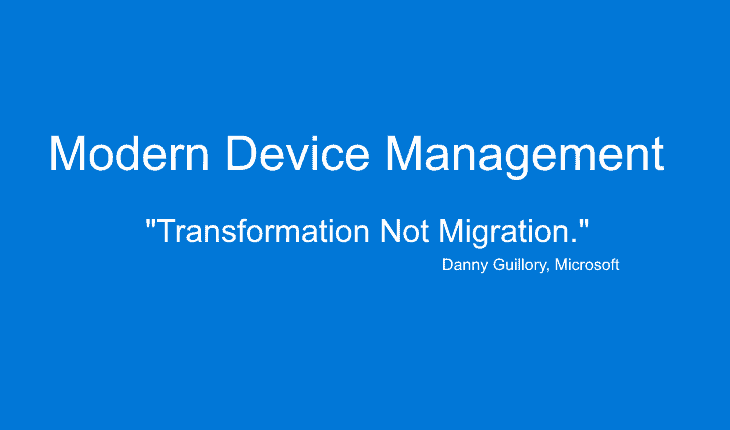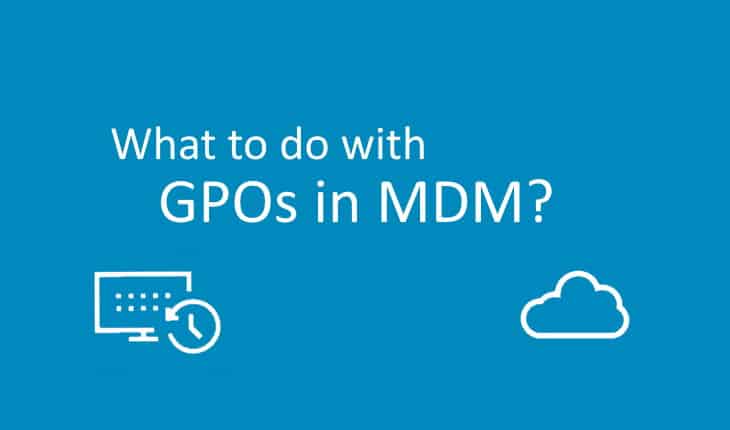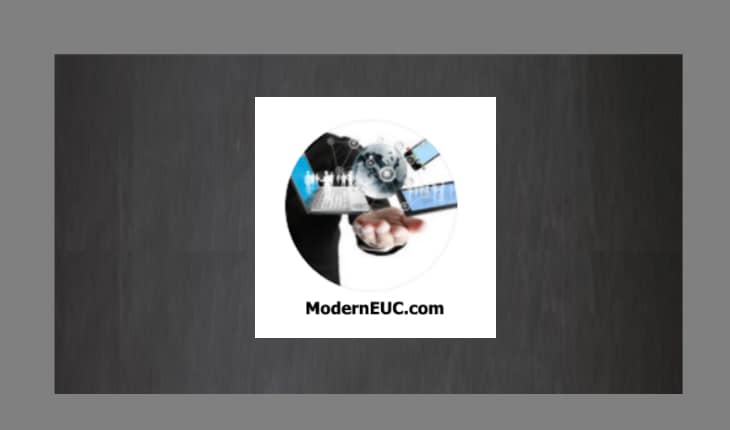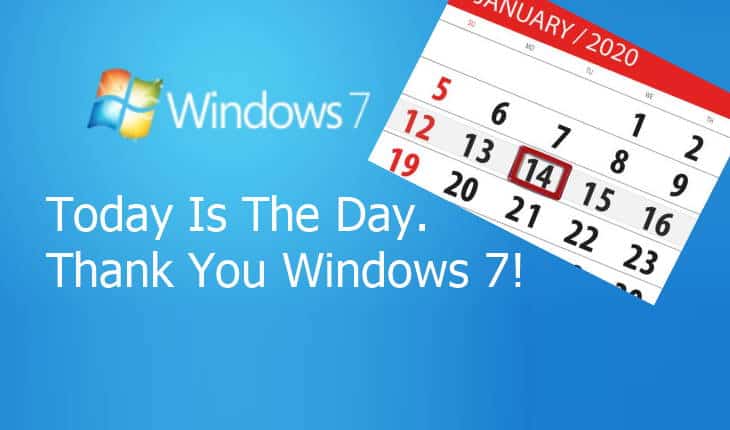Checking for Windows 11 device compatibility across the fleet

Part of a series: Windows 10 end-of-life
Now that we are less than 25 months away from the end of Windows 10, and the 3rd release of Windows 11 (23H2) is starting to roll out this week, many organizations are starting to plan their Windows 11 rollouts.
Windows 10 Home / Pro
October 14, 2025
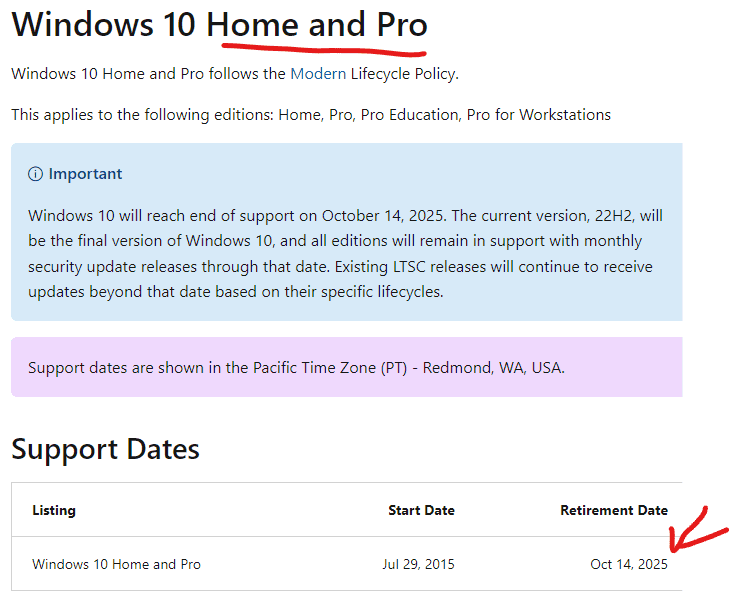
Windows 10 Enterprise & education
October 14, 2025
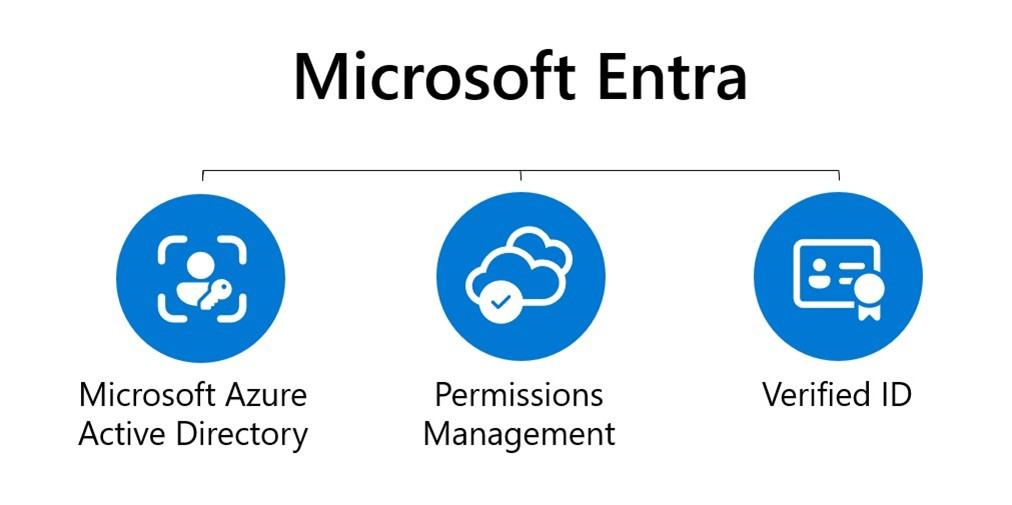
Windows 10 Enterprise LTSC 2021
January 12, 2027
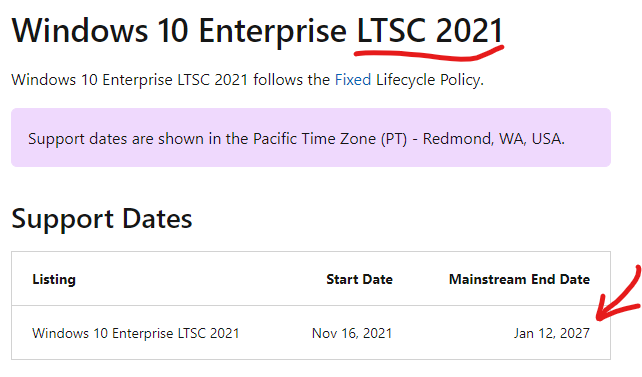
The very first step is to identify how many devices across the business are Windows 11 compatible (or not) so replacement prioritization is given. After all, the last thing you want is to have unsupported OS devices spread across the organization.
How do you check Windows 11 compatibility across your business computers?
If you are using Microsoft tools:
with Microsoft Intune
- Understanding readiness for Windows 11 with Microsoft Endpoint Manager – Microsoft Community Hub
using the POWESHELL Script Microsoft published back in 2021 - – another short article on how to here
With SCCM :
PREFERED: Windows 11 Upgrade Readiness Dashboard
Starting in Configuration Manager current branch version 2309, administrators can use this dashboard to devise their windows 11 upgrade strategy and discover the devices in the organization, which are ready for Windows 11 Upgrade. This Dashboard also provides a count by installed Feature update version and a view of all Windows devices inside the organization. Administrators can create a collection of Windows 11 ready for upgrading devices and roll out feature updates to them. More info on Microsoft blog post: Manage Windows 11 readiness dashboard – Configuration Manager | Microsoft Learn
Other Alternatives:
- Create SCCM Collection For Windows 11 Upgrade Compatible Devices HTMD Blog (anoopcnair.com)
- Free Readiness MEMCM / SCCM Windows 11 Report (systemcenterdudes.com)
Non Microsoft Alternative
Alternatively, there is a great open-source tool called, WhyNotWin11 which is a detection script to help identify why a PC isn’t Windows 11 Release Ready. In its latest release, the tool allows it ro run on a device silently and export the data to a single CSV for all of your computers. You can execute the script using PowerShell (or a batch file) using a GPO, executing manually from as follows:
WhyNotWin11.exe /export CSV collect1.csv /silentThe containing will be a CSV file containing all of the computers you have run the script on as follows:
EXAMPLE FILE:
Hostname,Architecture,Boot Method,CPU Compatibility,CPU Core Count,CPU Frequency,DirectX + WDDM2,Disk Partition Type,RAM Installed,Secure Boot,Storage Available,TPM Version
W1174J0VL3,True,True,True,True,True,True,True,True,True,True,True
DELLE6330,True,False,False,True,True,False,False,True,False,True,FalseVariables include:
- Hostname,
- Architecture,
- Boot Method,
- CPU Compatibility,
- CPU Core Count,
- CPU Frequency,
- DirectX + WDDM2,
- Disk Partition Type,
- RAM Installed,
- Secure Boot,
- Storage Available,
- TPM Version
Potential alternatives:
If the time comes ( Oct 2025) and you are not ready to update devices to Windows 11, here is a blog post with potential alternatives approaches: Staying with Windows 10 past October 2025
Additional Resources:
Upgrade to Windows 11: FAQ – Microsoft Support